Bluetooth keypad not responding
▶ Description of the problem
When you press a key on the bluetooth keypad, nothing happens.
▶ Possible origins
- The battery is low, the keypad needs charging.
- The keypad hasn't been properly paired with the machine yet.
- The keypad lost its connection with the machine.
Please note that your CNC machine needs a few seconds to establish the connection with the keypad at every start-up. It shouldn't take more than 10 seconds.
▶ Solution (step by step)
We will check that all 3 possible origins are fixed.
It can be either a micro-USB or USB-C type, depending on your keypad model.
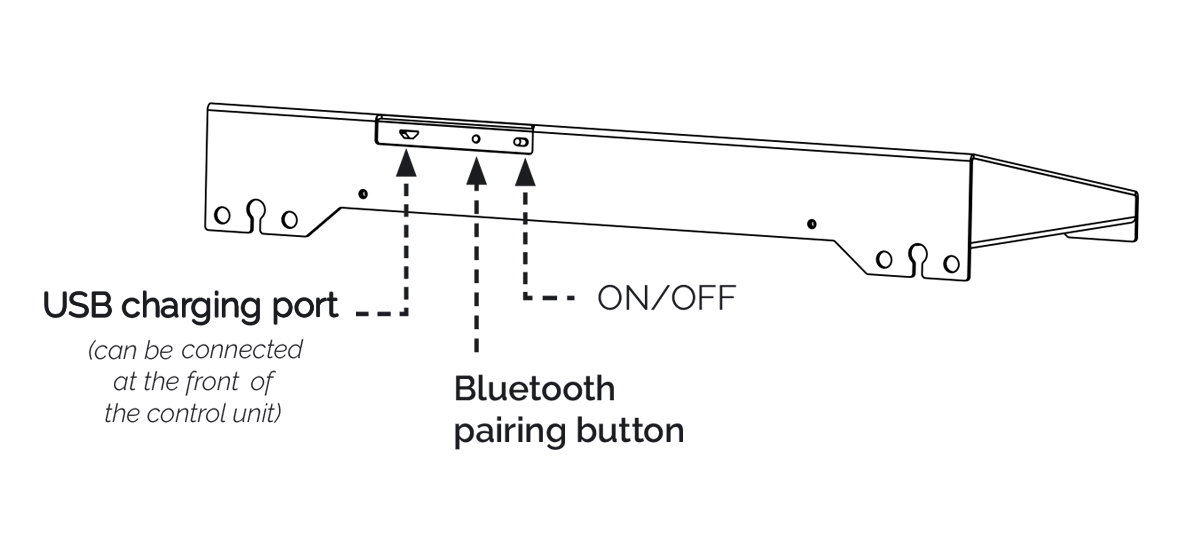
Remember to regularly charge the keypad to avoid sudden disconnections.
If it still doesnt respond, continue to the next step.
Turn on your machine and wait for the Raspberry Pi to start.
Minimize the PlanetCNC’s window that opens automatically at startup (yellow line on the top right corner) to see the Desktop.
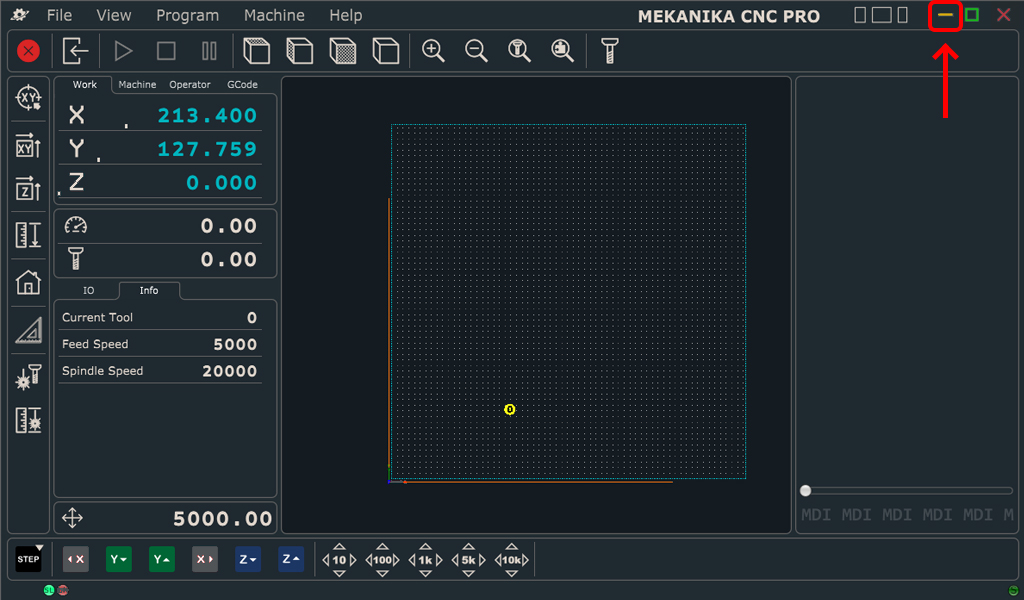
Click the Bluetooth icon on the bottom right of the screen and choose Add Device.
Press the Bluetooth pairing button located at the back of the interface unit.
(see picture above to find its position)
Your keypad should appear in the list of available devices in the "Add New Device" window.
Select your keypad and click Pair.
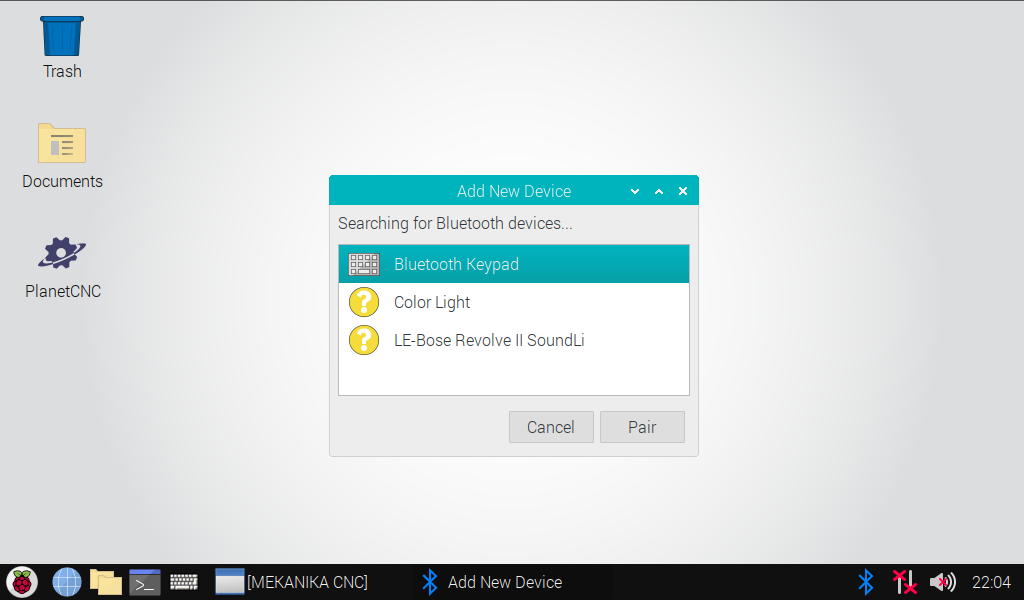
If there is no error message, you can try using the keypad again and see if it is fixed.
Otherwise continue to the next step

In order to solve this issue, you should first remove the device from the Bluetooth list.
Press the Bluetooth icon and choose Remove Device.
Select the Bluetooth Keypad and click Remove.

You can now start again the pairing procedure described above,
and the problem should be solved.
If you still have a problem with the keypad, it might be faulty. You can contact our Support Team and tell us you have followed this guide thoroughly, we will help you to fix it quickly